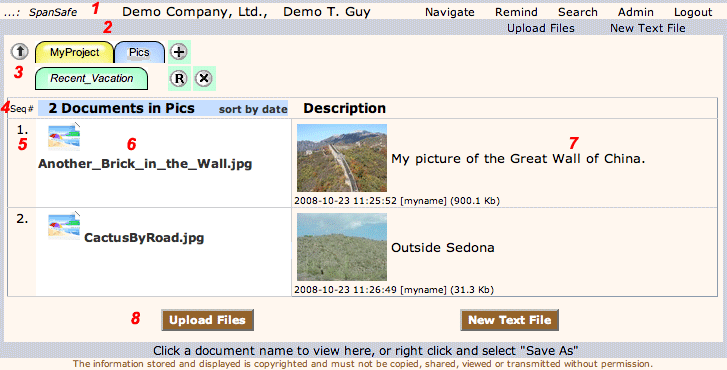This screen illustrates the main features of TimeCellar for managing documents.
The numbered areas are described below, or click on a number to see more details.
- Top Line - information and links to other screens More Info
1
- Actions and Hints - hints appear at the left end of this line when you roll over other features, actions are at right More Info 2
- Tabs - tabs allow movement between folders/drawers holding your documents, and adding, removing, and renaming More Info 3
- Document listing - guide to your documents in this (Pics) tab More Info 4
- Sequence Number - click this number if you own the document to change the name or description More Info 5
- Document name and acccess - click the document name to view it, right click to download it.
- Document Description - information about documents: owner, date, size, note. Note is searchable.
- Action buttons - actions (as in 2) that this user can perform in this tab. More Info 8
|
 Typical Document Management Page
Typical Document Management Page