This line selects tabs and different groups of documents appear.
Line 3 of the typical document management screen is where the user can click around to change tabs so that different groups of documents appear. (In your safe, tabs may represent folders, or projects, or topics, or binders, etc.)
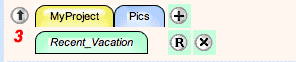
Up Arrow. The Up Arrow always takes you back to the top level of tabs. But for users who only have access to one sub tab, the display goes directly to that location. (Or if accesss is limited to a few sub-tabs, only those choices are shown.) When you are at the top level of tabs, the Up Arrow disappears.
Tab Row 1. The first tab on the top row is always a top level tab. If a user is in a lower level tab, the tabs are displayed along the top row. Clicking the leftmost tab goes to that top-level tab, if you are allowed to view it's contents. Clicking the rightmost tab only refreshes the current display. Clicking a tab in between takes you to that tab, if you have permission to view it
Tab Row 2. The second row of tabs (if it appears) shows sub tabs under the current tab (rightmost in row 1) that the user can navigate to.
Plus Sign. Clicking the plus sign at the end of row 1 allows the user to add a new sub tab (or multiple tabs) under the current tab (rightmost tab in row 1). Note that the background color is green in this example, the color of the tabs to be added below the blue tab. The plus is in tab row 1; there may not be a row 2.
The Big R. R stands for Rename. You can rename all the tabs on the 2nd row by clicking R.
The X. Click the X for a choice of empty folders (Row 2) to delete. If none of the folders on Row 2 are empty, the X does not appear.
