Sequence of uploading one or more documents
The upload screen instructions tell you about all you need to know. The left side of the screen should look like the following snapshot. When you first come here, it may take some seconds before reaching this state. (On some browsers, you may be challenged regarding a certificate. More info here. The 4 steps shown here summarize what you will do, but keep reading below for important insights.
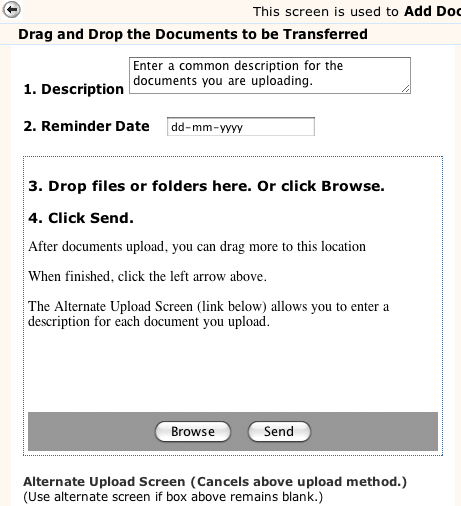
Steps 1 and 2. Although you can skip steps 1 and 2, it is highly recommended that you click in the Description field(the advisory text initially displayed in the Description will be ignored)and add a description for your file or files. Whatever you enter can be searched for later, which is important. (Your documents' contents cannot be searched.) Also consider whether a reminder date may be helpful. Maybe you'll want to be reminded 3 months from now to discard these documents, or to submit them.
Step 3. The box tells you to drag files or folders from your personal computer into the box. Or you can click the Browse button at the bottom of the boxto navigate to files on your computer.
To use drag and drop, you may need to shrink your browser screen enough so that you can see document files in your Windows Explorer or Mac Finder. Then find the files you want to transfer and select them normally (click, shift-click a group of files) and then drag the selected files into the box. Alternatively, you can drag a whole folder full of files to the box. The folder structure from your desktop does not transfer to the online safe, just the files. (Note: files on your computer that simply point to other files will not produce the result you want.)
As you add files or folders, a list of the files appears in the box.
Step 4. Click the Send button when you are ready to upload files. After uploading the files from your computer, the box will show a list of the uploaded files. If the list is long, you may have to wait a while - up to 45 seconds - for the result to appear. You can continue to upload more files, or when done, click the left arrow at the top to return to Document View.
You can upload as many as 1000 files at a time. However, don't attempt to upload a lot of large files at once. There is a 300 MB limit - which would require about an hour on most internet connections.
Although this approach allows quickly uploading many documents at a time, you might want to consider spending a little more time in order to attach better descriptions to your documents. You can upload one or a few files this way, changing or augmenting the description each time before you click Send. Or, there is a link at the bottom that says Alternate Upload Screen and this goes to a screen that allows you to upload 2 files at a time, each with its own description.
