Click "Admin" in the upper right of the document browser view screen.
Click "User Settings" then Click "Manage Users".

The top of the screen shows the active users - there are only 4 here.
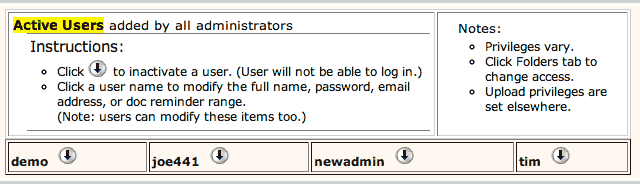
Click a user's name, as the on-screen instructions say, to modify the info for that user.
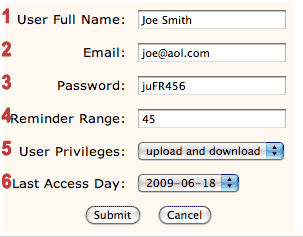
There are 5 options you can modify. (Number of options may change in the future.) Note: the user can also change these options at any time except for #5, the upload / download privileges.
1. You can change the user's full name, which may have been entered incorrectly, or may have changed due to marriage.
2. You can update the user's email address.
3. You can change their password. If they don't know the password, they can't sign in to the safe, but if this is your goal, it is better to simply inactivate the user by clicking the down arrow.
4. You can modify the reminder range for a user. Ordinarily, you'd let the user do that. The reminder range is related to the "remind" date on a document and the reminder screen. On the reminder screen, any document with a remind date will be flagged if that date is within the range, which in this example is 40 days from today.
5. User Privileges are one of the following:
| Download only | Can see and download files in the folders to which they have access |
| Upload and download | Download and upload and create new sub-tabs in permitted folders. |
| Upload, Download, Create Sub-user | As above, but can create a new user when creating a sub-tab |
6. A "limited-time" user, can have their access time modified, or removed.